Part Number URLs
This dialog allows you to associate and attach links to documents, files, and web pages to part numbers.
Accessed from:
| Setting | Description |
|---|---|
| OK | Saves changes and returns to Parts Database Manager. This button is available when Part Number URLs dialog is opened from Parts Database Manager. |
| Open | Opens selected file or web page. This button is available when Part Number URLs dialog is opened from Right Click menu > Part Number URL. Each part number associated to the selected symbol appears in the right click context menu. Selecting a specific part number opens the Part Number URLs dialog and displays associated URL links. |
| Cancel | Closes dialog without saving changes. |
Add, Edit, and Remove is only available when accessed from Parts Database Manager.
To Add URL:
To Edit or Remove URL:
Supported Variables
- %datafolder% - Promise folder within the active
Workspace\Standards folder.
Example: C:\ProgramData\Bentley\Promis.e 2023\Configuration\WorkSpaces\Promise ANSI-IEEE Example\Standards\Promise
- %projectfolder% - Active project folder.
Example: C:\ProgramData\Bentley\Promis.e 2023\My Projects\PROMISECE DEMO
- %pagefolder% - This points to the folder that contains the active page that is open, which might be the same as the project folder unless you use drawing set folders where pages are stored in a drawing set subfolder. This feature is enabled by Options > Project Options > Page Settings > Save pages in drawing set subfolder.
URL Example with Variable
URL in above example = %datafolder%HVSD-Product-Line-Card-FINAL.pdf
If active Workspace is Promise ANSI-IEEE Example the application recognizes actual full path as:
C:\ProgramData\Bentley\Promis.e 2023\Configuration\WorkSpaces\Promise ANSI-IEEE Example\Standards\Promise\ HVSD-Product-Line-Card-FINAL.pdf
Information Message
Unable to Save change message appears after clicking OK when the total combined length for all URLs exceeds the allowable length.